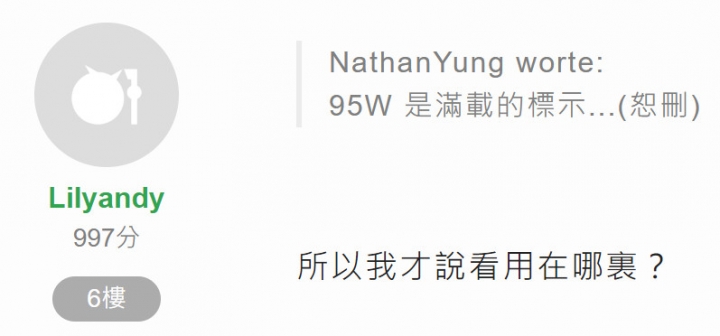How to NAS a HP Server DL380 Gen8 with Solaris ZFS, up to 12 3.5” hard drive!
近來由於Solaris 11.4 導致原本的NAS無法再順暢跑virtualbox ,於是想升級NAS。
看來看去,覺得不如挑台 #洋垃圾 伺服器(服務器),便宜又好用,最終選擇了 HP DL380 Gen 8,這台簡單好用。DL380 gen8 由於打死不支援UEFI,如果需要跑些特殊的作業系統,會非常有問題(黑蘋果)。
請原諒我很糟的英文,不過我的確認為國外網友比較會想玩系統。
也許有人會問買洋垃圾不怕嗎?
實際上這些洋垃圾遠比一般電腦穩定,而且設備齊全,殺肉零件也易於取得。
整台 E5-2620 + 32GB reg ram,弄好到台灣,不用一萬台幣,哈哈哈哈哈😄
就算將來升級硬碟成 raidz2 10TB*6*2或是 10TB*8+3的raidz3,升級記憶體都不是問題,這絕對不是一般PC或市售高價NAS能夠做到的事。
當然,NAS可以利用 freenas最簡單,不過Solaris 11.4 增進了 smb的效能,原生的ZFS也是,經測試即使用到只剩200GB空間,效能都嚇嚇叫,比以前open solaris到11.3世代都要好上太多。
There are many ways to make a sever being NAS, like freenas, but I love to use Solaris.
這似乎不是freenas或其他衍生的ZFS 可以達到。
此外,架設virtualbox 跑windows,加掛目錄,管理資料也超輕鬆。
一機多用不浪費。
圖形介面?
Napp-it 就能滿足web介面管理,免驚。
Go~~~
Server: HP DL380P GEN 8
It’s very cheap.
C602 (X79) , can plug two cpu, E5-2620 V1 or V2, these CPU too cheap, from taobao, from China.
recommendation:
1. Command environment
E5-2620 V1 *2
ZFS 1TB->1GB Ram, depends on how large your zpool is.
2. Desktop GUI
E5-2667 V2 *2
If wants to run windows under virtualbox, plug more ram.
Install:
DL380 Gen8 is difficult to install a system, if not windows or Linux, and really usb has problems.
USB is totally a disaster, google it, you will find.
If you can’t install from external usb, try internal usb, or internal SD card slot.
①Download Solaris 11.4
x86 USB Automated Installer Boot Image (483 MB)
https://www.oracle.com/solaris/solaris11/downloads/solaris11-install-downloads.html
Do not use ISO, this can not boot successfully.
Use dd to write to USB DRIVE.
sudo dd if=/download/Solaris.usb of=/dev/diskx
Check the disk number of usb drive.
Be careful, wrong disk number will cause data loss.
I use a SSD plugged to usb, it’s faster, 30MB/s.
Sorry, this machine has no USB 3.0.
② install Solaris 11.4
Plug a SSD to onboard sata port, but needs a special power cable, This cable is CDROM cable, you can MODIFY, or buy a cable of HP 10 pins to sata power.
When install finished, default user name is “root”, password is “solaris”.
Input command “reboot”
Never to input optional account, it will cause lots of problems. I can’t modify a user to role root, try many times. Just use root as your account.
②-1 Oracle Solaris Account Management BUI
#pkg install webui-usermgr
On your browser, go to the following location:
https://hostname:6787/solaris
②-2
(Optional) To add the solaris-large-server and solaris-desktop packages, issue the following commands.
# pkg install solaris-desktop
Or
# pkg install solaris-large-server
When you need to run windows 10 under virtualbox to manage files.
②-3 napp-it, install for webui, third party.
#wget -O - www.napp-it.org/nappit | perl
Document:
http://openzfs.hfg-gmuend.de/napp-it_manuals/napp-it.pdf
Reboot.
③ setting SMB
# svcadm enable -r smb/server
# smbadm join -w workgroup
After joining workgroup the smb service will be restarted automatically.
Would you like to continue? [no]: y
Successfully joined workgroup
# echo "password required pam_smb_passwd.so.1 nowarn" >> /etc/pam.d/other
👉actually this to edit a txt file called “other”
/etc/Pam.d/other <-location
Or you can edit manually, put this at last line “password required pam_smb_passwd.so.1 nowarn
Then must reset password!!!
#passwd root
New Password:
Re-enter new Password:
passwd: password successfully changed for root
# zfs set share.smb=on Your_Zpool
# zfs set share.smb=on Your directories
Done ✅
But if you want to change mtu of NIC, or put a new 10Gbe card, follow these steps.
Existing NIC
❶ delete NIC IP
$ ipadm delete-ip interface
❷ change mtu
#dladm show-linkprop -p mtu net1
LINK PROPERTY PERM VALUE EFFECTIVE DEFAULT POSSIBLE
net1 mtu rw 1500 1500 1500 1500
# dladm set-linkprop -p mtu=9000 net1
# dladm show-link net1
LINK CLASS MTU STATE BRIDGE OVER
web1 phys 9000 up -- --
❸ create NIC IP
$ ipadm create-ip interface
$ ipadm create-address parameters
https://docs.oracle.com/cd/E23824_01/html/821-1458/gjwiq.html
Example 9-1
New plugged NIC
Just do ❷❸
One more thing, if peer to peer, no further things.
But if you want to connect through a router, switch, needs to setup gateway.
https://docs.oracle.com/cd/E37838_01/html/E60992/gmyag.html
NathanYung
原文:
原始發文
ra1xp worte:
主要是電費...空間...(恕刪)
對厚…電費也是因素之一…
老納之前也是遇到相同的問題…
雖然自組…也能組成節能主機啦…
但是比較費精神而已…
所以目前老納是兩台自組Server,兩台NAS,
說實話…有點想把自組Server汰換掉…
但是…還能用…而且也是節能主機…
所以…還是繼續服役吧…
話說…
Intel Xeon E5-2620 (2.0 GHz/6 核心/15MB/7.2GT-s QPI/95 W, DDR3-1333, HT, Turbo2- 3/3/4/4/5/5)
光CPU耗電就達95w...
已經超過一般NAS的耗電量了…
一般NAS的Power也不過60-65W左右…
當然也不能相比啦!畢竟一般NAS都採用低功耗CPU,
CPU耗電量通常在5-25w之間居多…
效能是完全不能與Xeon相提並論…(通常都會用於『虛擬機』)
所以,還是看用途吧…
NathanYung worte:
95W 是滿載的標示...(恕刪)
所以我才說看用在哪裏?
另外,能做到這點的,基本上也只有對軟硬體熟悉的版友,
新手根本難以勝任的。
個人也曾經使用q6600做為Server,
當然性能根本不能與E5-2620相比,(世代相差太多)
但其CPU功耗達105W,
說實話,哪台Server會長期待機的?
都嘛幾乎都是半負載工作狀態,
所以電費…真的很驚人!
也之所以電費驚人,最後,老納還是將Q6600退役了,
由Q9100取代之,但功耗也達45w,
嘛~舊制程CPU,也別期待太高就是…
這已是老納目前現役Server中,功耗最高的了,
用於監控錄影,因此也特別在意了…
而其他Server都是以Atom CPU取代之,
三台Atom Server功耗加起來,半負載以上,也不過90W功耗(UPS顯示)。
市售NAS,如同品牌電腦一樣,加入了保固與服務,
所以價格當然比DIY來的貴很多!
但是,NAS很方便,自動線上升級OS,套件自動更新,
大多數都能做到全自動處理,遠比自架Server來的便利,
節省了維護成本,這才是真正的目地。
嘛~~~~說實話,性能方面,當然不可能與DIY相比!
畢竟DIY能夠自制化想要的規格,
一句話…有閒就花氣力,沒閒就花金幣…囉~~
話說…同樣以Xeon規格來說…
DIY也不過萬把元就能入手,之後全靠自己…
但套裝NAS可不便宜…Synology 的 Xeon 12Bay機型…
天價的12萬元…,拍謝,俺也買不起就是…
若真的有Xeon規格的需求,若是老納,也會選擇DIY…
但目前僅Atom規格,就能滿足目前需求,這樣也就夠用了。
plcscsit worte:
基本上除非口袋有大把...(恕刪)
①根本不需要什麼銀彈,要買NAS,隨便買張pc主機板+熱插拔等等,不會比洋垃圾server划算。
②要想高階,就是得學囉,不然直接買現成的高階品牌NAS.
③這台也沒升級的問題了,除非哪天出UEFI FIRMWARE.
④淘寶上找HP硬碟也不是難事。
⑤跑esxi做啥,增加自己的困難度,一台NAS就好好跑個底層OS,外掛virtualbox 跑Windows 已經不錯了。
⑥我用LSI卡,P420i根據國外網友討論硬改HBA,還是會有些奇特的問題,直接disable無視它。
⑦轉速問題,所以我只推薦這台跑Solaris 11.4之類的,並不包含G9之後的系列,那些對於NAS太浪費太貴。
⑧ 跑NAS而已,即使1866,也是浪費,買低價即可,還有,想全插滿也是浪費1866(不懂的網友可以翻技術手冊)。
❾體積,對於需求高容量、多顆、io的使用者而言,小才是問題,光散熱就可能搞死人,硬碟與元件都可能日久出問題。
大大非常熟悉這硬體喲,高手來著!

內文搜尋
X