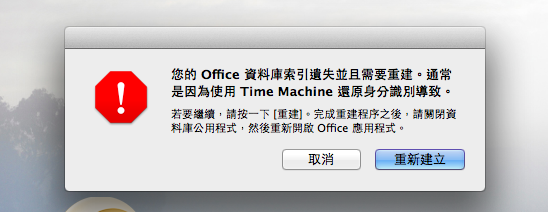小弟今天在正常使用下將Outlook關閉,沒多久要再次開啓時,就出現下面的資訊

而我依照指示嘗試重建資料庫,但還是失敗

於是乎開始上網找解決方式,
我依照下面這個網址一步一步的操作,
http://support.microsoft.com/kb/2409331/en-us
但是從Step1 至 Step5 都無法解決,
目前只能用Step6的方式新建身份來開啓Outlook,
但是這樣等於我Outlook原本的資料全沒了
先前也沒用過匯出的功能,所以沒有 .olm檔案
我看email相關資料應該都是在
Office2011 Identities --> Main Identity --> Data Records 底下的樣子?
這邊想請問有經驗的大大,我還有什麼方式可以將email抓出來呢?
在此拜託了..., 裡面有我公司好幾年的信件呀

BTW, 有使用Time Machine回復我上週六備份的系統,
而Time Machine回復系統後,則是出現下面畫面,一樣無法重建