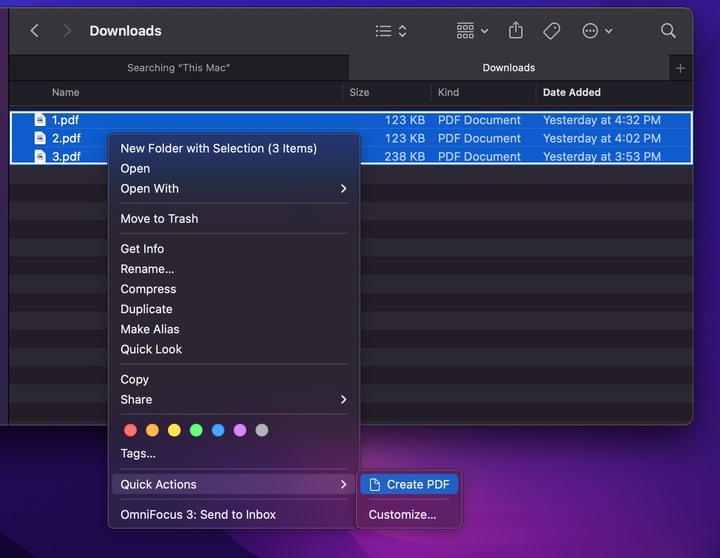怎麼把多個不同的 PDF 檔案合併成一個,可以直接寄給其他人看,不用再一個一個寄送,也比較不會亂掉
研究了一下 Automator
作出一個簡單的自動化工作流程
獻醜一下
1,開啟 Automator ,選自定
![[分享]利用 Automator 合併多個 PDF 檔](http://attach.mobile01.com/attach/200908/mobile01-a051f743a29ad120520f3a3ca8bdb5df.jpg)
2,選擇「檔案和檔案夾」,然後右邊選「取得指定的 Finder 項目」,選好後往右邊拉,會出現工作流程,選項選「工作流程執行時顯示此動作」,才知道有作這件事
![[分享]利用 Automator 合併多個 PDF 檔](http://attach.mobile01.com/attach/200908/mobile01-2ea61b49cd6625d75af537480e16583c.jpg)
3,再回到左邊選「PDF」,右邊選「合併PDF頁面」,一樣往右拉,放放在第二個,選項一樣選「工作流程執行時顯示此動作」
![[分享]利用 Automator 合併多個 PDF 檔](http://attach.mobile01.com/attach/200908/mobile01-9fae7f36e38c3bdc18cd483d8cdbe5f6.jpg)
4,點選左邊選「檔案和檔案夾」,然後右邊選「拷貝 Finder 項目」,一樣選「工作流程執行時顯示此動作」
![[分享]利用 Automator 合併多個 PDF 檔](http://attach.mobile01.com/attach/200908/mobile01-429aa8885b4704ebf3c38582daeb09a2.jpg)
5,最後一樣點選左邊選「檔案和檔案夾」,然後右邊選「重新命名 Finder 項目」,可以有幾種命名規則可讓你選擇,一樣選「工作流程執行時顯示此動作」
![[分享]利用 Automator 合併多個 PDF 檔](http://attach.mobile01.com/attach/200908/mobile01-457eaf29472683b4f312890acae5d689.jpg)
6,至此,工作流程設定好了,按Automator 左上的檔案>儲存為>....,可以存成三種格式,第一種是「工作流程」,它其實就是 Automator 執行幫你作
![[分享]利用 Automator 合併多個 PDF 檔](http://attach.mobile01.com/attach/200908/mobile01-1ca4f4eac765f0dcc1fe2145c10a825e.jpg)
7,第二種是存成「應用程式」,它就是一個單獨的應用程式
![[分享]利用 Automator 合併多個 PDF 檔](http://attach.mobile01.com/attach/200908/mobile01-c37563e578d0bcd99719c8f6b4d192b1.jpg)
應用程式
![[分享]利用 Automator 合併多個 PDF 檔](http://attach.mobile01.com/attach/200908/mobile01-b1d5be31581b04909850fa720b269d1c.jpg)
工作流程
![[分享]利用 Automator 合併多個 PDF 檔](http://attach.mobile01.com/attach/200908/mobile01-a1790737e3da1684c17ed1dc3cf48377.jpg)
8,第三種是檔案>儲存為外掛模組,變成是 Finder 的外掛模組,自訂一個名稱,這樣選好幾個 PDF 後,按滑鼠右鍵>更多>Automator>自訂名稱,直接按下去,也會幫你合併 PDF 的
![[分享]利用 Automator 合併多個 PDF 檔](http://attach.mobile01.com/attach/200908/mobile01-b25fbb919959e3f2ebbe26db88ee1866.jpg)
以上是簡單教學,不會很難,照著作就作的出來,以後合併 PDF 就不用開那麼大隻的 Acrobat Pro 了