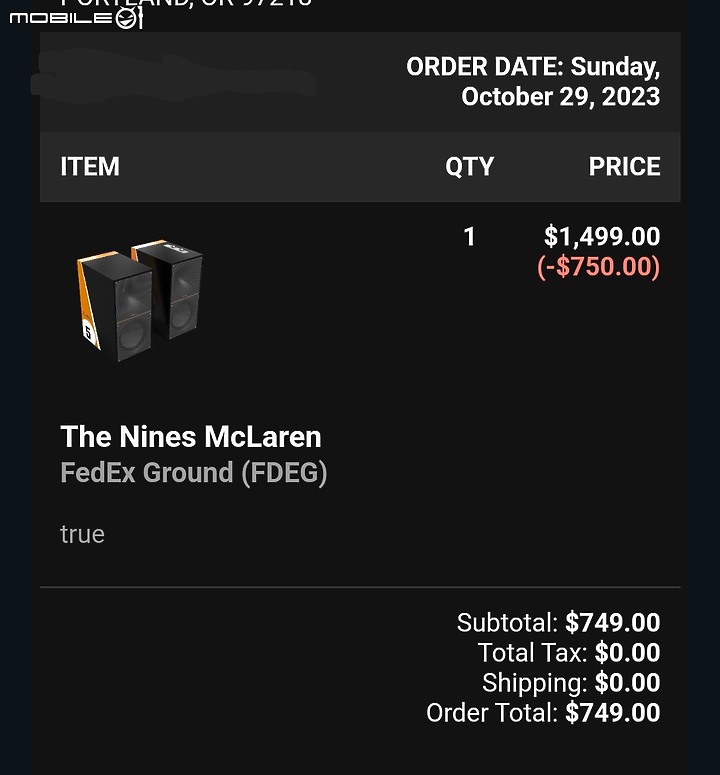dirtsa wrote:
Erin 測試的結果The...(恕刪)
https://eisa.eu/awards/klipsch-the-sevens/
https://www.hi-av.net/modules/article/view.article.php?963&fbclid=IwAR2o66Zmr2td2AwBJXqTtGkG83_50rWLhLguAmBlzcjSZHKsQ_9svB3Ww10_aem_AU-B8N1Zs8u-UVZaBCqVyZJtH0bO7ikGB1zhyHbudMzeE0IZun3SQSKrzMvDKwVN6jQ&fs=e&s=cl
for1436 wrote:
我的上星期也是這樣....(恕刪)
需要重刷韌體
不想送修自己來的話請照以下步驟
Step 1 – Properly Format the Flash Drive
You will first need to re-format your flash drive before The Nines can read from it. If you already know how to format a flash drive for FAT32, feel free to skip this step. If not, the instructions are below:
How to Format Your USB Drive to FAT32 - Windows
How To Format Your USB Drive to FAT32 - Mac
IMPORTANT: Use a flash drive that doesn’t hold any important information. This process will wipe the contents of the drive.
Step 2 - Download the Update
Once your flash drive is properly formatted, follow the link below to download the ZIP file onto your computer:
https://pubklipschfirmwarefiles.s3.us-east-2.amazonaws.com/The-Fives-Platform-Common/Product+Support+-+Fives%2C+Sevens%2C+Nines+Recovery+Firmware.zip
Step 3 - Extract the Files to Flash Drive
Extract all the files to the thumb drive. It is important that the files be the ONLY items on the thumb drive.
NOTE:They should not be placed in a folder, otherwise the speaker will not be able to read them.
Once all files are on the Flash Drive, safely eject the drive from your computer.
Step 4 - Install the Recovery
Once the files have been extracted and copied, follow these steps to install the update:
Remove the power cord and all audio cables from your Nines speaker
Insert the flash drive into the USB port labeled “SERVICE” on the back of the Nines
Re-connect the power cord to your Nines.
Wait about 10-30 seconds while the recovery applies. During the installation each input will flash.
All Inputs flash - The speakers are now in recovery mode
If your Nines are unresponsive, continue to the next step even if no LED's are present.
Remove the flash drive from the Nines.
Step 5 - Install The Firmware
Download most current firmware. Follow the link below: https://pubklipschfirmwarefiles.s3.us-east-2.amazonaws.com/The-Fives-Platform-Common/Product+Support+-+MP1+Sevens%2C+Nines%2C+Nines+MCL+Firmware.zip
Once the file is downloaded on your computer, Extract all the files to an empty USB thumb drive. It is important that the files be the ONLY items on the thumb drive.
Remove the power cord and all audio cables from your Sevens speakers
Insert the flash drive into the USB port labeled “SERVICE” on the back of the Nines
Re-connect the power cord to your Nines.
Wait about 10-30 seconds while the Firmware installs. During the installation each input will flash.
When all the inputs stop flashing, the installation is complete.
Remove the USB Drive and return to using the speakers as normal.
內文搜尋
X