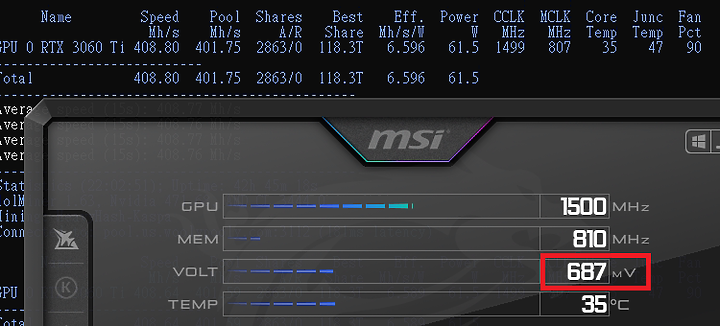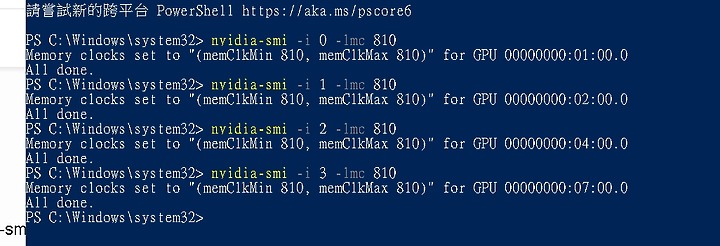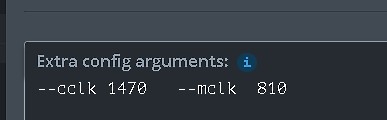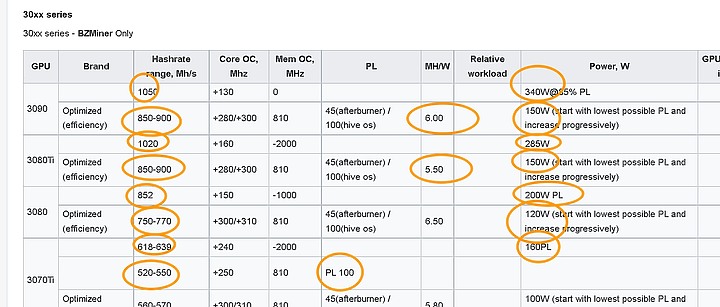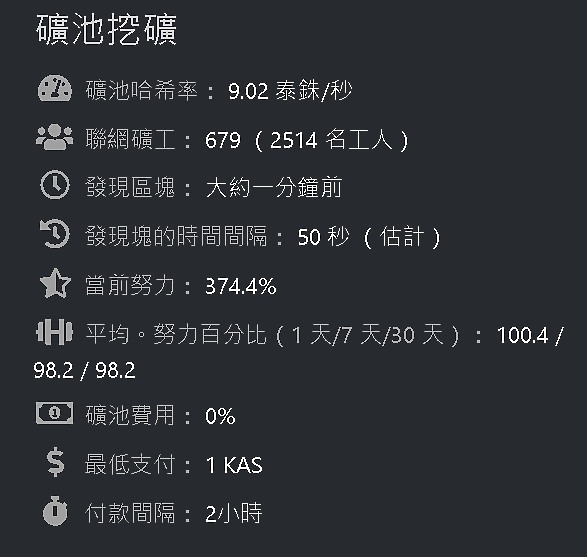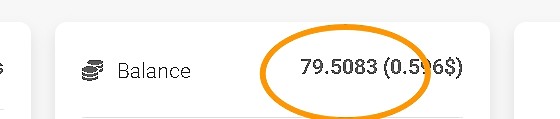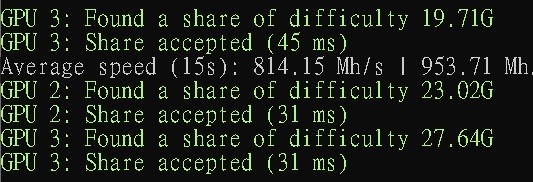doggykoon wrote:
來分享一下吧 乍看...(恕刪)
nvidia-smi -h
NVIDIA System Management Interface -- v526.86
NVSMI provides monitoring information for Tesla and select Quadro devices.
The data is presented in either a plain text or an XML format, via stdout or a file.
NVSMI also provides several management operations for changing the device state.
Note that the functionality of NVSMI is exposed through the NVML C-based
library. See the NVIDIA developer website for more information about NVML.
Python wrappers to NVML are also available. The output of NVSMI is
not guaranteed to be backwards compatible; NVML and the bindings are backwards
compatible.
http://developer.nvidia.com/nvidia-management-library-nvml/
http://pypi.python.org/pypi/nvidia-ml-py/
Supported products:
- Full Support
- All Tesla products, starting with the Kepler architecture
- All Quadro products, starting with the Kepler architecture
- All GRID products, starting with the Kepler architecture
- GeForce Titan products, starting with the Kepler architecture
- Limited Support
- All Geforce products, starting with the Kepler architecture
nvidia-smi [OPTION1 [ARG1]] [OPTION2 [ARG2]] ...
-h, --help Print usage information and exit.
LIST OPTIONS:
-L, --list-gpus Display a list of GPUs connected to the system.
-B, --list-excluded-gpus Display a list of excluded GPUs in the system.
SUMMARY OPTIONS:
<no arguments=""> Show a summary of GPUs connected to the system.
[plus any of]
-i, --id= Target a specific GPU.
-f, --filename= Log to a specified file, rather than to stdout.
-l, --loop= Probe until Ctrl+C at specified second interval.
QUERY OPTIONS:
-q, --query Display GPU or Unit info.
[plus any of]
-u, --unit Show unit, rather than GPU, attributes.
-i, --id= Target a specific GPU or Unit.
-f, --filename= Log to a specified file, rather than to stdout.
-x, --xml-format Produce XML output.
--dtd When showing xml output, embed DTD.
-d, --display= Display only selected information: MEMORY,
UTILIZATION, ECC, TEMPERATURE, POWER, CLOCK,
COMPUTE, PIDS, PERFORMANCE, SUPPORTED_CLOCKS,
PAGE_RETIREMENT, ACCOUNTING, ENCODER_STATS,
SUPPORTED_GPU_TARGET_TEMP, VOLTAGE
FBC_STATS, ROW_REMAPPER
Flags can be combined with comma e.g. ECC,POWER.
Sampling data with max/min/avg is also returned
for POWER, UTILIZATION and CLOCK display types.
Doesn't work with -u or -x flags.
-l, --loop= Probe until Ctrl+C at specified second interval.
-lms, --loop-ms= Probe until Ctrl+C at specified millisecond interval.
SELECTIVE QUERY OPTIONS:
Allows the caller to pass an explicit list of properties to query.
[one of]
--query-gpu Information about GPU.
Call --help-query-gpu for more info.
--query-supported-clocks List of supported clocks.
Call --help-query-supported-clocks for more info.
--query-compute-apps List of currently active compute processes.
Call --help-query-compute-apps for more info.
--query-accounted-apps List of accounted compute processes.
Call --help-query-accounted-apps for more info.
--query-retired-pages List of device memory pages that have been retired.
Call --help-query-retired-pages for more info.
--query-remapped-rows Information about remapped rows.
Call --help-query-remapped-rows for more info.
[mandatory]
--format= Comma separated list of format options:
csv - comma separated values (MANDATORY)
noheader - skip the first line with column headers
nounits - don't print units for numerical
values
[plus any of]
-i, --id= Target a specific GPU or Unit.
-f, --filename= Log to a specified file, rather than to stdout.
-l, --loop= Probe until Ctrl+C at specified second interval.
-lms, --loop-ms= Probe until Ctrl+C at specified millisecond interval.
DEVICE MODIFICATION OPTIONS:
[any one of]
-e, --ecc-config= Toggle ECC support: 0/DISABLED, 1/ENABLED
-p, --reset-ecc-errors= Reset ECC error counts: 0/VOLATILE, 1/AGGREGATE
-c, --compute-mode= Set MODE for compute applications:
0/DEFAULT, 1/EXCLUSIVE_THREAD (DEPRECATED),
2/PROHIBITED, 3/EXCLUSIVE_PROCESS
-dm, --driver-model= Enable or disable TCC mode: 0/WDDM, 1/TCC
-fdm, --force-driver-model= Enable or disable TCC mode: 0/WDDM, 1/TCC
Ignores the error that display is connected.
--gom= Set GPU Operation Mode:
0/ALL_ON, 1/COMPUTE, 2/LOW_DP
-lgc --lock-gpu-clocks= Specifies <mingpuclock,maxgpuclock> clocks as a
pair (e.g. 1500,1500) that defines the range
of desired locked GPU clock speed in MHz.
Setting this will supercede application clocks
and take effect regardless if an app is running.
Input can also be a singular desired clock value
(e.g. <gpuclockvalue>). Optionally, --mode can be
specified to indicate a special mode.
-m --mode= Specifies the mode for --locked-gpu-clocks.
Valid modes: 0, 1 -rgc --reset-gpu-clocks
Resets the Gpu clocks to the default values.
-lmc --lock-memory-clocks= Specifies <minmemclock,maxmemclock> clocks as a
pair (e.g. 5100,5100) that defines the range
of desired locked Memory clock speed in MHz.
Input can also be a singular desired clock value
(e.g. <memclockvalue>).
-rmc --reset-memory-clocks
Resets the Memory clocks to the default values.
-lmcd --lock-memory-clocks-deferred=
Specifies memClock clock to lock. This limit is
applied after GPU reset. Note that, this limit is
persistence across system reboots. -rmcd --reset-memory-clocks-deferred
Resets the deferred Memory clocks applied.
-ac --applications-clocks= Specifies <memory,graphics> clocks as a
pair (e.g. 2000,800) that defines GPU's
speed in MHz while running applications on a GPU.
-rac --reset-applications-clocks
Resets the applications clocks to the default values.
-pl --power-limit= Specifies maximum power management limit in watts.
-cc --cuda-clocks= Overrides or restores default CUDA clocks.
In override mode, GPU clocks higher frequencies when running CUDA applications.
Only on supported devices starting from the Volta series.
Requires administrator privileges.
0/RESTORE_DEFAULT, 1/OVERRIDE
-am --accounting-mode= Enable or disable Accounting Mode: 0/DISABLED, 1/ENABLED
-caa --clear-accounted-apps
Clears all the accounted PIDs in the buffer.
--auto-boost-default= Set the default auto boost policy to 0/DISABLED
or 1/ENABLED, enforcing the change only after the
last boost client has exited.
--auto-boost-permission=
Allow non-admin/root control over auto boost mode:
0/UNRESTRICTED, 1/RESTRICTED
-mig --multi-instance-gpu= Enable or disable Multi Instance GPU: 0/DISABLED, 1/ENABLED
Requires root.
-gtt --gpu-target-temp= Set GPU Target Temperature for a GPU in degree celsius.
Requires administrator privileges
[plus optional]
-i, --id= Target a specific GPU.
-eow, --error-on-warning Return a non-zero error for warnings.
UNIT MODIFICATION OPTIONS:
-t, --toggle-led= Set Unit LED state: 0/GREEN, 1/AMBER
[plus optional]
-i, --id= Target a specific Unit.
SHOW DTD OPTIONS:
--dtd Print device DTD and exit.
[plus optional]
-f, --filename= Log to a specified file, rather than to stdout.
-u, --unit Show unit, rather than device, DTD.
--debug= Log encrypted debug information to a specified file.
Device Monitoring:
dmon Displays device stats in scrolling format.
"nvidia-smi dmon -h" for more information.
daemon Runs in background and monitor devices as a daemon process.
This is an experimental feature. Not supported on Windows baremetal
"nvidia-smi daemon -h" for more information.
replay Used to replay/extract the persistent stats generated by daemon.
This is an experimental feature.
"nvidia-smi replay -h" for more information.
Process Monitoring:
pmon Displays process stats in scrolling format.
"nvidia-smi pmon -h" for more information.
NVLINK:
nvlink Displays device nvlink information. "nvidia-smi nvlink -h" for more information.
CLOCKS:
clocks Control and query clock information. "nvidia-smi clocks -h" for more information.
ENCODER SESSIONS:
encodersessions Displays device encoder sessions information. "nvidia-smi encodersessions -h" for more information.
FBC SESSIONS:
fbcsessions Displays device FBC sessions information. "nvidia-smi fbcsessions -h" for more information.
vGPU Scheduler Logs:
vgpu-scheduler-logs Displays device scheduler log entries on vGPU host.
"nvidia-smi vgpu-scheduler-logs -h" for more information.
Set vGPU Scheduler policy:
set-vgpu-scheduler-policy Set the vGPU SW scheduler policy and parameters on vGPU host.
"nvidia-smi set-vgpu-scheduler-policy -h" for more information.
vGPU Scheduler Capabilities:
vgpu-scheduler-caps Displays vGPU scheduler capabilities on vGPU host.
"nvidia-smi vgpu-scheduler-caps -h" for more information.
COMPUTE POLICY:
compute-policy Control and query compute policies. "nvidia-smi compute-policy -h" for more information.
BOOST SLIDER:
boost-slider Control and query boost sliders. "nvidia-smi boost-slider -h" for more information.
POWER HINT: power-hint Estimates GPU power usage. "nvidia-smi power-hint -h" for more information.
BASE CLOCKS: base-clocks Query GPU base clocks. "nvidia-smi base-clocks -h" for more information.
COUNTER COLLECTION UNIT:
ccu Control and query counter collection unit. "nvidia-smi ccu -h" for more information.
Please see the nvidia-smi documentation for more detailed information.
</memory,graphics></memclockvalue></minmemclock,maxmemclock></gpuclockvalue></mingpuclock,maxgpuclock></no>
在WIN10下,我是希望用指令的方式去調整‧
但是還沒找到如何設定個別顯示卡的指令,變成混卡在一起,用同一個參數‧
可是HIVE OS就可以個別顯示卡,用不同的參數‧
調電壓這部分,好像不管在HIVE OS或是WIN下都沒有‧
只能透過第三方程式去改變。
https://hiveos.farm?ref=693615
推薦碼,使用後會有10美金‧