[EOSM202] (need to rename to have .zip extension): https://bitbucket.org/OtherOnePercent/tragic-lantern-6d/downloads/%5BEOSM202%5D%20FirstVersion-NoInstaller.zip
UpDaterM.fir: http://www.qfpost.com/file/d?g=NzBmhwaBK
magiclantern-EOSM.106.Alpha1.zip: http://bit.ly/UP7Avg
So, here are the steps that I took, a slight modification along with correct links on Canon eos m instructions.
1. First soft format your SD card on your computer.
2. Then format the card on your EOS M. This will create the 'DCIM' and 'MISC' folders on the SD card.
3. Next download files from the bitbucket.org link (https://bitbucket.org/OtherOnePercent/tragic-lantern-6d/downloads/%5BEOSM202%5D%20FirstVersion-NoInstaller.zip) provided by 1% above on to your harddisk. Unzip the files and copy directly to your SD card.
4. Next copy the updaterM202.fir (link on page 33 of this thread) UpDaterM.fir (http://www.qfpost.com/file/d?g=NzBmhwaBK) on your SD card.
5. Open the EOSCard link from the installation section of the 5DMarkIII home page.
6. With the SD card in the card reader open the EOSCard utility.
7. Once in the EOSCard interface checkmark the 'EOS_Develop' and Bootdisk and press the big 'ML' icon and then press the 'save' icon on the top left of the EOSCard interface.
8. Then copy the ML directory from the Alpha 1 (http://bit.ly/UP7Avg) version (you can find this on the EOS M home page). Unzip and copy the 'ML' folder on the SD card. Then transfer the 'Modules' files that you got from the bitbucket.
9. Make sure not to use the autoexe.bin file from Alpha 1 but autoexe.bin file you got the bitbucket.org link. (step 3)
=================================================================
原網頁相關討論於此處
先說如有造成機器上面的問題自行負責
=================================================================
8/20
感謝8樓網兄告知
目前有人放出來不需要每次重開機都要升級的方式進行,
此版只需要升級一次即可!!
連結如下:
http://www.sendspace.com/file/37061u
敬請參考原網 http://www.magiclantern.fm/forum/index.php?topic=3648.1100
cutemarvin wrote:
我試了半天都弄不出選...(恕刪)
我先提供EOScard官方網站連結:
http://pel.hu/eoscard/
步驟3.4照他提供網址下載依序都放進去該放的東西
到第四步完成之後,應該有下列的東西
DCIM (folder)
MISC (folder)
MODULES (folder)
autoexec.bin
UpDaterM.fir
第五步不用管它
第六步SD卡還在讀卡機上 下載我上面EOSCARD軟體連結並開啟
第七步勾選選那兩項之後按下ML圖示 再點選右上角save 跳出視窗問你要不要移除ML 選不要關掉即可
第八步copy那個第八步的連結中的ML資料夾進去SD卡 並將MODULES資料夾移到ML資料夾裡
最後一步只是強調你要確保autoexec.bin是上面bitbucket.org那個連結所下載的autoexec.bin
非Alpha 1那一個autoexec.bin
整個流程完成之後SD卡插回相機 用升級相機方式就OK了 升級完用兩個手指頭點選螢幕 就能進入選單
每次關機之後 再開機都要升級一次的方式才能進入選單
提供我成功的圖
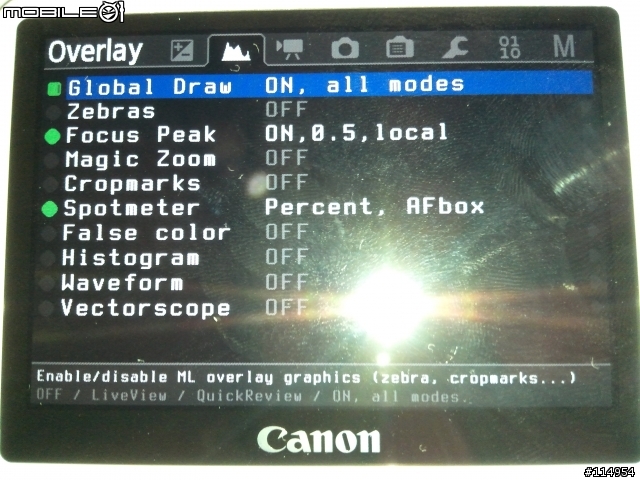
最後提醒 若玩壞自己負責啊......
內文搜尋
X






























































































